Microsoft PowerPoint Introduction
Instructor-Led Microsoft PowerPoint Courses
Learn how to use PowerPoint with our one-day course.
Our PowerPoint for beginners course will introduce you to the world of PowerPoint presentations. Learn the fundamental skills you will need to design and deliver a presentation to an audience or online.
Explore the terminology and key concepts.
Gain practical skills from our experienced trainers along with real world examples and plenty of tips and tricks. Experience one on one training or have colleagues join you in a private training session.
Course are available in-person or online.
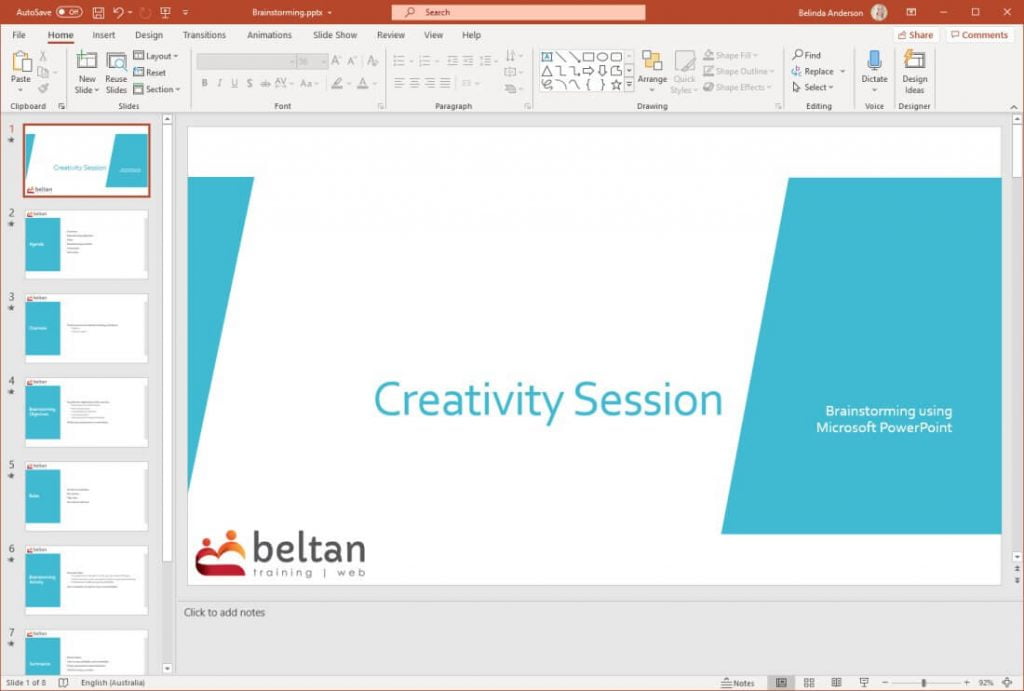
PowerPoint for Beginners Course
Course Description
Our PowerPoint for beginners course is part of a 2-level study program. This course is designed to provide participants with the skills to be able to create real-world presentations. You will learn how to design a professional presentation using techniques to engage the audience. You will learn how to run a slide show, print and publish your presentations.
Learning Outcomes
At the completion of Microsoft PowerPoint Introduction you should be able to:
- working with the basic features of PowerPoint
- create a new presentation
- work with presentations
- insert text into a slide and apply basic formatting
- work with various slide layouts
- create and work with SmartArt graphics
- draw and format shapes
- navigate a slide show in PowerPoint
- use a range of printing techniques
- understand the procedures for using various forms of Help
- create brilliant presentations
Prerequisites
Our PowerPoint for beginners assumes little or no knowledge of the software. However, it would be beneficial to have a general understanding of personal computers and the Windows operating system.
Course Duration
The Microsoft PowerPoint Introduction course is run over one-day but can be customised to suit your needs.
Course Overview
Getting to know PowerPoint
- Navigating around PowerPoint
- Create a new blank presentation
- Customise PowerPoint
- Understand dialog boxes
- Using the Status bar
Your first presentation
- Create presentations in PowerPoint
- Apply theme variations
- Save a presentation
- Add text to a slide
- Insert a new slide
- Add text to the Outline pane
- Apply slide transitions
- Preview a slide show
Working with presentations
- Open a presentation
- Understand presentation views
- Navigate a presentation
- Use the Zoom tool
Working with text
- Edit text
- Check spelling
- Apply font formatting
- Apply paragraph formatting
- Change bullet and number styles
- Move and resize placeholders
- Convert text to SmartArt
Slide Layouts
- Understand slide layouts
- Insert a title slide
- Insert a Title and Content slide
- Insert a Section Header slide
- Insert a table
- Insert a Picture with Caption slide
- Insert a Chart
- Changing the slide layout
Work with Illustrations
- Insert screenshots
- Create a photo album
- Insert Icons
- Use 3D models
Work with Media
- Insert video content
- Insert Audio content
SmartArt
- Insert a SmartArt graphic
- Add Shapes below or above
- Add Shapes before and after
- Add an assistant
- Promote or demote shapes
- Apply a colour scheme
Shapes
- Draw and resize shapes
- Editing shapes
- Position or arrange shapes
- Format shapes
- Use the Eyedropper
- Copy shapes
- Align shapes
- Insert and format text
- Group and rotate shapes
Preparing a presentation
- Using Slide Sorter view
- Reuse slides
- Add sections
- Add slide notes
- Display slide numbers
- Create different types of links
- Present a Slide Show
Printing a presentation
- Preview slides
- Print slides
- Print handouts
- Print notes pages
- Print the Outline
Brilliant Presentations
- Planning a presentation
- Make it readable
- The Four Pillars of Great Design
- Perfect Presentation Layouts
- Presenting polished presentations
- Presentation methods and hardware
Course Pricing
Our bespoke training courses allow you to pick and choose the content for your session. We provide a cost-effective way of training small teams or larger groups.
Pricing as of 1st April 2024. All prices are including GST.
| Number of participants |
In-Person* Cost per day |
Online Cost per day |
|---|---|---|
| 1 participant | $660.00 inc GST | $605.00 inc GST |
| 2 participants | $836.00 inc GST | $781.00 inc GST |
| 3 participants | $1,012.00 inc GST | $957.00 inc GST |
| 4 participants | $1,188.00 inc GST | $1,133.00 inc GST |
| 5 participants | $1,364.00 inc GST | $1,309.00 inc GST |
| 6 participants | $1,540.00 inc GST | $1,485.00 inc GST |
Contact us for pricing with 6+ participants.
* Within 50km driving distance from NSW 2567. Additional travel costs may apply outside this distance.
Course Inclusions
Skills Analysis
Take advantage of our free online skills analysis prior to your training to ensure have are undertaking the correct course.
Certificate
After completing the course you’ll receive a certificate to show off your new-found knowledge and skills.
We come to you
To save your business time, money and unnecessary travel, we come to you, delivering our training at your premises.
Hands-on training
We’re big believers in hands-on learning so you’ll be on a computer and building your skills in real-time.
Email Support
Access unlimited support following your training course to build on your learning and ask any burning questions.
Real-world examples
You'll work through real-world examples to reinforce learning and increase your confidence.
Related Courses

PowerPoint Intermediate
- 1 day course duration
