I recently completed training sessions in Microsoft Planner and part of the session we discuss the usage of Power Automate to streamline workflows. Many people still have not heard of Power Automate, or maybe they’ve heard of it but never really understood the capabilities it provides. So I thought it time that I shed some light on Power Automate and how it can help you.
What is Power Automate?
In today’s fast-paced digital world, streamlining repetitive tasks and optimising workflows is crucial for productivity and efficiency. Microsoft Power Automate empowers users to automate processes and connect various applications to utilise their full potential. Let’s explore the fundamentals of Power Automate along with outlining some of the benefits of utilising automation features.
Microsoft Power Automate, formerly known as Microsoft Flow, provides an intuitive visual interface allowing users to create automated processes without the need for extensive coding knowledge. It goes so far as to provide a library of pre-built template “flows” for users to choose from and then provides a simple interface to customise those workflows as needed.
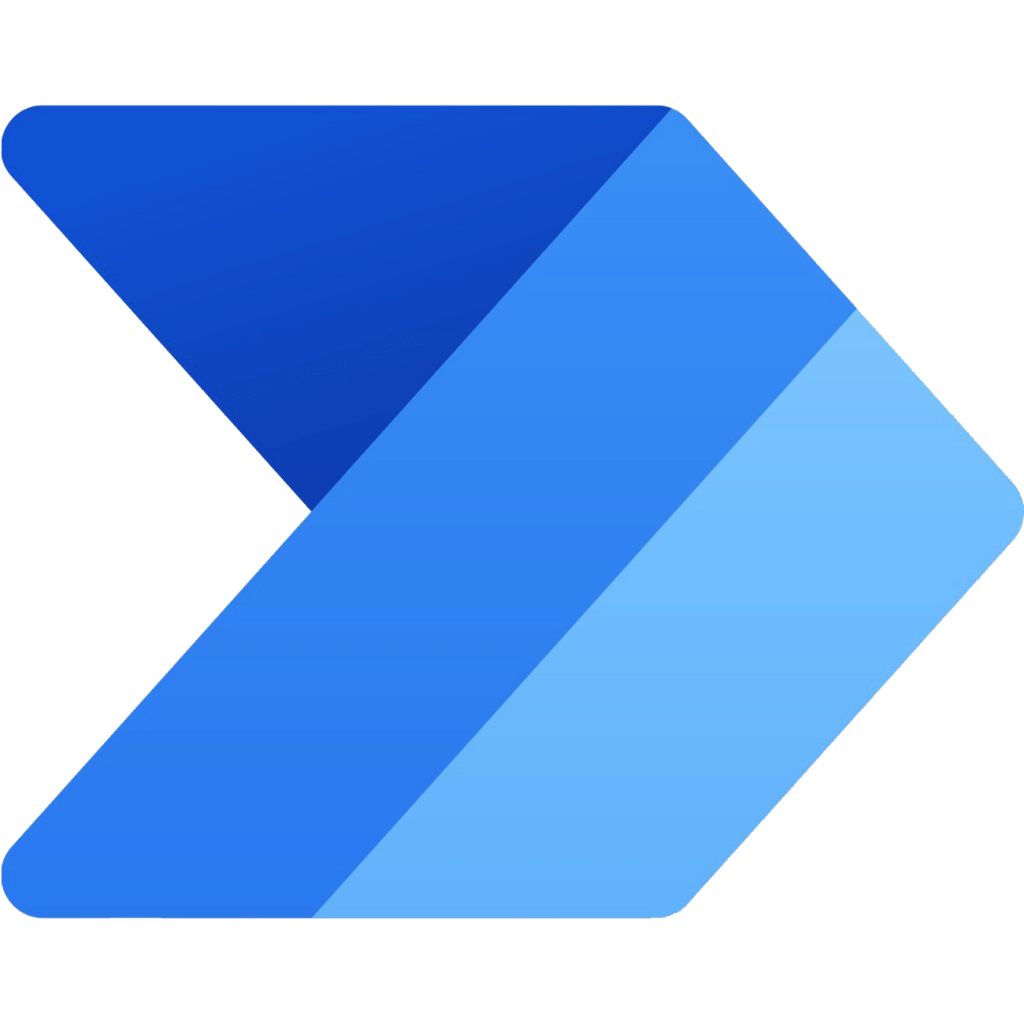
Benefits of Power Automate
When we begin working with any new platform which requires a new learning path, you may wonder whether that learning time is going to provide benefit at the end, in other words, is it worth the time and effort? Let’s see just a few of the key benefits you can experience by utilising Power Automate:
Time Savings
By automating repetitive tasks, Power Automate frees up valuable time, allowing users to concentrate on more strategic and high-value activities.
Enhanced Efficiency
Power Automate eliminates manual errors and ensures consistent execution, leading to improved overall efficiency.
Workflow Integration
It seamlessly integrates with a wide range of Microsoft and third-party applications, enabling users to connect and automate processes across multiple platforms.
Accessibility
Power Automate is accessible through web browsers, mobile devices, and desktop applications, providing flexibility and convenience for users to automate tasks from anywhere.
Getting Started with Power Automate
When getting started with Power Automate, it is useful to understand some of the terminology and key components within the platform.
- Flows: Flows are the building blocks of Power Automate. Users can create flows using predefined templates or start from scratch, depending on their needs. Flows consist of triggers, actions, and conditions, allowing users to define the flow of the automation process.
- Connectors: Connectors enable Power Automate to interact with various applications and services. Power Automate offers a broad library of connectors, including popular ones including Microsoft 365, SharePoint, Outlook, and more.
- Triggers and Actions: Triggers initiate the flow, while actions perform specific tasks. Users can configure triggers to activate the flow based on events like receiving an email, updating a file, or scheduling a time-based trigger. Actions perform operations like sending emails, creating tasks, updating spreadsheets, and more.
- Conditions and Loops: Conditions and loops add logic and decision-making capabilities to flows. Users can define conditions based on specific criteria to perform different actions, ensuring the flow adapts to different scenarios.
Power Automate Examples
Ok so far that all sounds great. But what can it really do? Most users what actual Power Automate Examples? Give me real life scenarios… Here they are..
- Automatically sort and categorise incoming emails, flagging important ones, and archiving non-essential ones.
- Gather data from different sources, such as forms or surveys, and store it in a centralised location, making data management more efficient.
- Schedule and publish social media posts across multiple platforms simultaneously, saving time and effort.
- Create an approval workflow, automating the process of reviewing and approving documents, requests, or proposals.
- Set up automated notifications and alerts for important events or triggers, ensuring timely communication and follow-ups.
- Forward specific emails to a channel in Teams.
- Send an email to responder when response submitted in Microsoft Forms.
- Create a task in Planner from Microsoft Forms and post message in Teams.
And the list goes on…
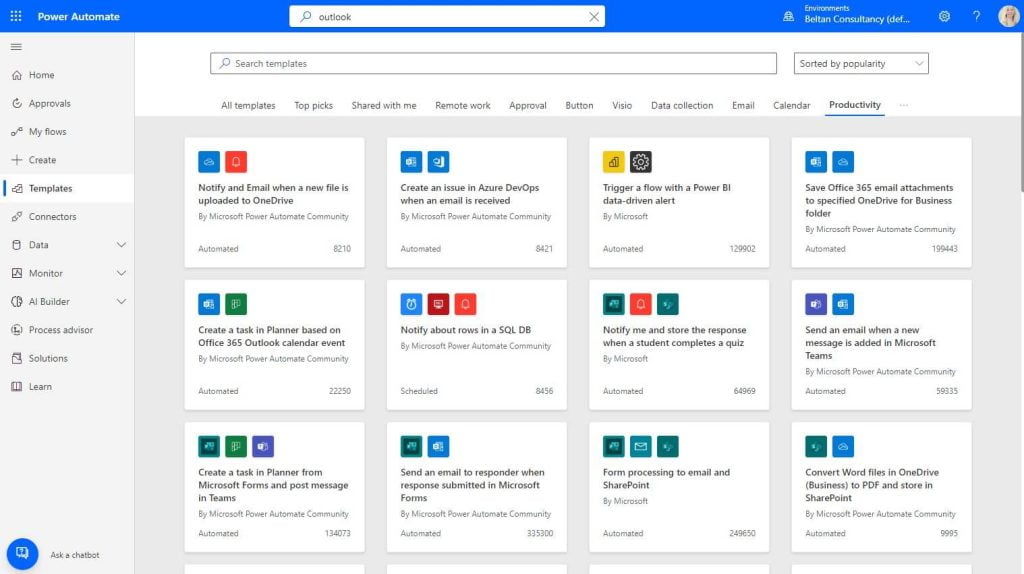
Conclusion
Microsoft Power Automate is a versatile and user-friendly automation tool that empowers organisations to optimise their workflows, reduce manual efforts, and boost productivity. With its wide range of connectors, simple user interface, and advanced features, Power Automate offers endless possibilities for automation in various business domains. By utilising Power Automate, businesses can improve staff efficiency and enhance collaboration.
Contact us for more information.

