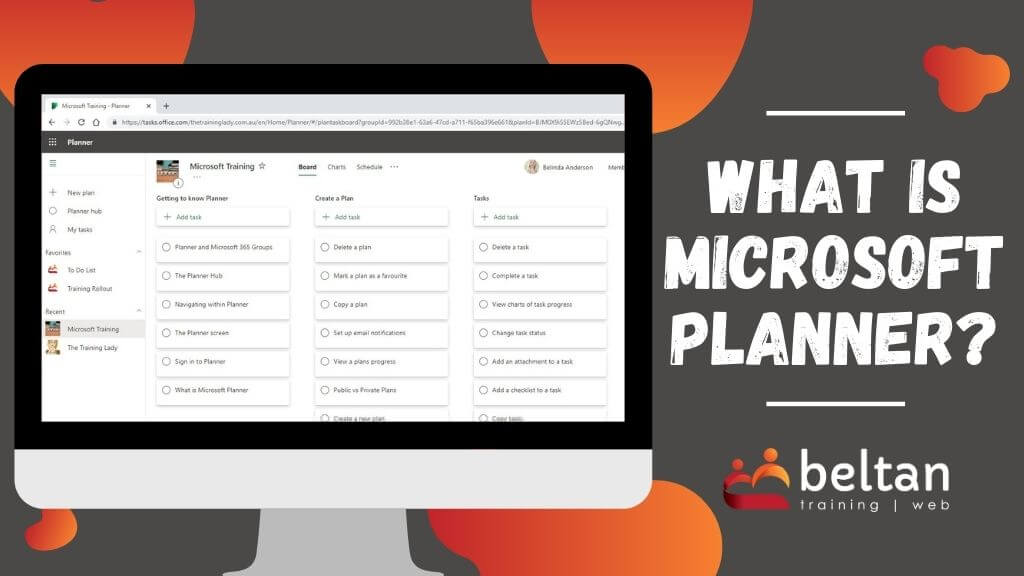Microsoft Planner is part of the Microsoft 365 suite of applications. Planner provides a simple, yet very effective way to manage teamwork and tasks. Microsoft Planner is often compared to Trello, Slack or Asana however comes pre-packaged with your existing Microsoft 365 subscription with no additional subscription fees.
Planner allows you to create project plans, organise and assign tasks to members, track progress using visual dashboards and allows the whole team to stay up to date. Planner integrates seamlessly with other Microsoft 365 applications including Microsoft Teams.
Planner is available via a mobile app and online via your web browser.
Within Planner, you have access to a centralised Planner hub that summarises your own tasks along with any plans you have created. You can view Plans which are part of Microsoft Teams allowing you to gain good insight into the progress of tasks and anything which may need attention.
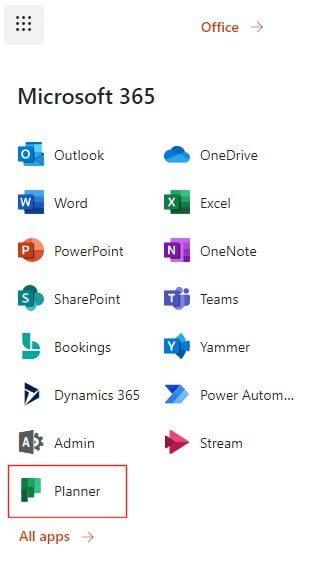
The My tasks area provides a way to view tasks that are assigned to you, giving you a a defined view of how your own progress is tracking.
Microsoft Planner Online
Not using your usual computer? Want to access your Planner tasks to see what you have coming up? No problems, access Planner online via your web browser from anywhere you have Internet connectivity.
To access Planner online:
- Open your web browser and go to https://tasks.office.com
- Log in with your Microsoft 365 username and password
- The Planner hub will be displayed:
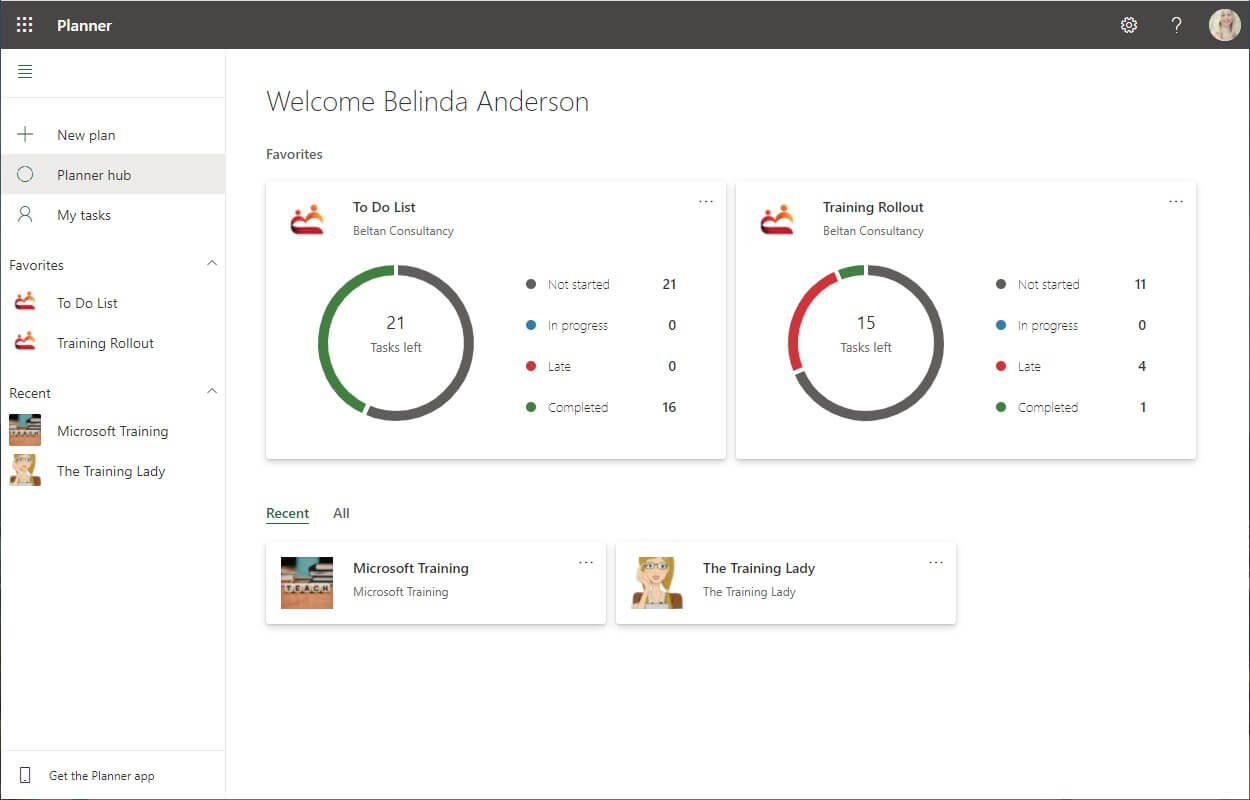
Alternatively you can also access Planner via the Microsoft Office Portal. The Office Portal gives you access to all applications available through your account as well as any files which have been saved to OneDrive.
To log in to the Microsoft Office Portal:
- Open your web browser and go to https://www.office.com
- Log in with your Microsoft 365 username and password
- You will now have access to your entire Microsoft 365 account including the ability to access all programs within your subscription, install the latest Microsoft Office desktop apps, change your password and lots more.
Microsoft Planner Mobile App
- Open your web browser and go to https://tasks.office.com
- Log in with your Microsoft 365 username and password
- Click Get the Planner app from the bottom of the side navigation bar
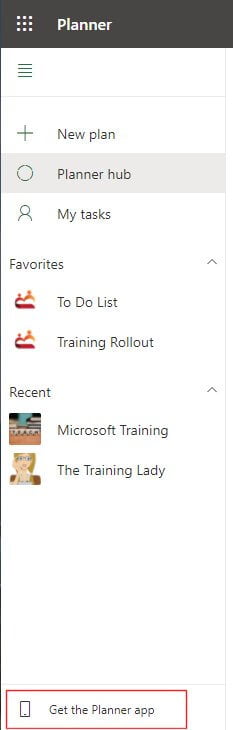
- A prompt will appear to advise that a link will be sent to your phone via email allowing you to download the mobile app
- Click Send
Task Management in Teams
Now that you’ve discovered what Planner is and what it can do, here’s the cherry on top. Planner integrates with Microsoft Teams and not just Microsoft Teams, in fact it also integrates with Microsoft Outlook to allow you to view your tasks through your Microsoft Outlook calendar. But I’m getting ahead of myself.
Back to Teams, rather than accessing Planner online or via the mobile app, why not integrate it straight into Teams so you can utilise all the Planner capabilities within your Teams to effectively collaborate with colleagues or guest users.
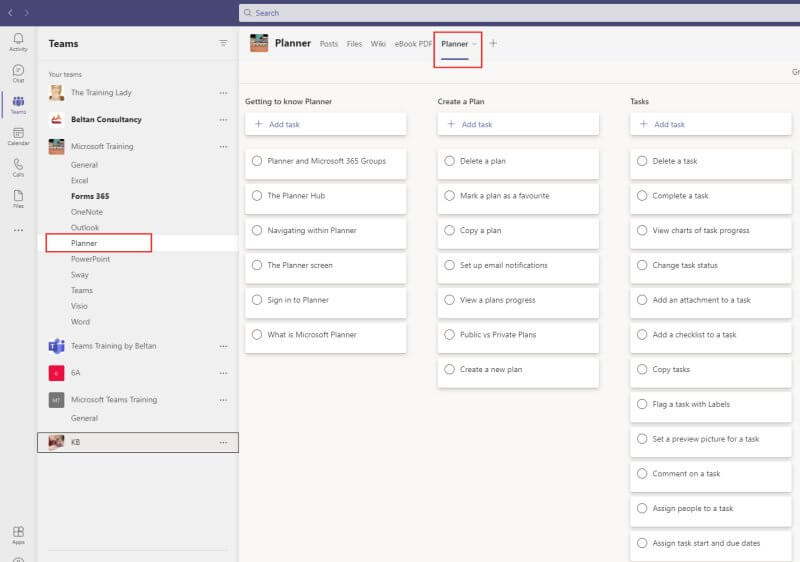
Each Team created in Microsoft Teams is based on a Microsoft 365 Group. This group is created and keeps track of who is in your Team and who can access the various resources created around that Group.
Along with the functionality of Teams, the Group is also automatically able to have a centralised Planner to be used for planning within the Team. So you can essentially have as many Plans as you like, one for each of your individual Teams, one for yourself and one for any other thing you think of.
Microsoft Planner vs Project
This is a question I’ve been asked many times, why use Planner instead of Microsoft Project?
For a very long time Microsoft Project has been the go-to program for project management. I use it myself for website design projects. But Project can be a bit daunting to learn and you may not need the full capabilities of what Project can do.
Microsoft actually have 3 applications which are aimed at task management and start at the ground level which looks at personal task lists, moving up to task management for yourself or a small group, then up to the fully-fledged project management system.
- Microsoft To Do (Personal)
- Microsoft Planner (Groups)
- Microsoft Project (Large Scale Projects)
Microsoft To Do is another of the Microsoft 365 applications which you will find usually hidden away in your Office portal. It is thoroughly worth a sticky beak to see what you can do to manage your own tasks.
Planner vs Trello vs Slack vs Asana
A few months ago I was chatting with a client who asked me if I had any experience with Slack. I was curious about the question because I knew the client was already running Microsoft 365 and had even eradicated 99% of internal email correspondence within their offices by using Microsoft Teams instead.
For my first response was “Why aren’t you using Microsoft Planner?“. The response I heard was “What’s that?”.
This is a big reason that I’m committed to spreading the word about the tools that Microsoft 365 subscribers have in their toolbox of goodies.
Here are two big advantages to using Microsoft applications:
- Cost: You are already paying for a Microsoft 365 subscription, use it! It’s like buying a fancy car and never using the electric windows, reverse camera or sunroof. You can drive the car without all these things but it’s a much better experience when you use them.
- Integration: Microsoft 365 applications integrate with each other. You aren’t using a different platform for email, something else for collaboration, something else for CRM, and something else for task management.
Conclusion
I hope this provides you with good insight as to what Microsoft Planner is and how it can help you within your task management.
We offer short courses in Microsoft Planner both as face to face or online training courses.